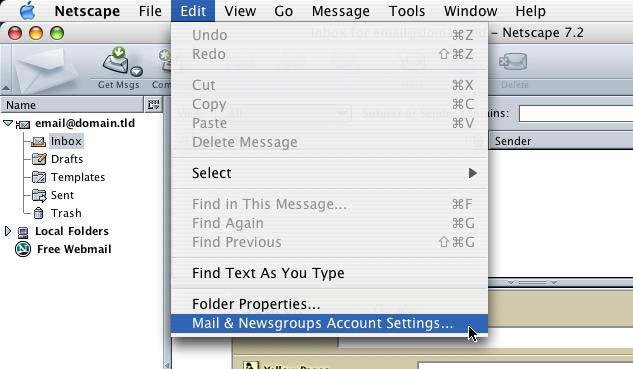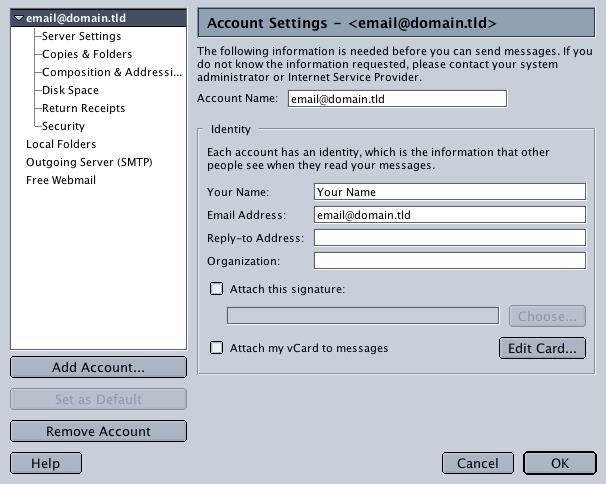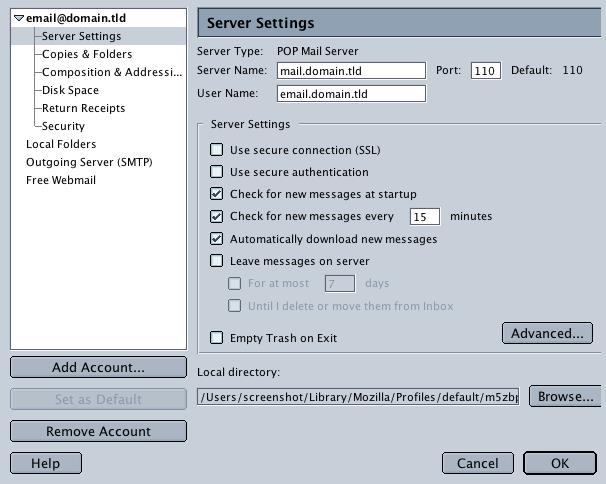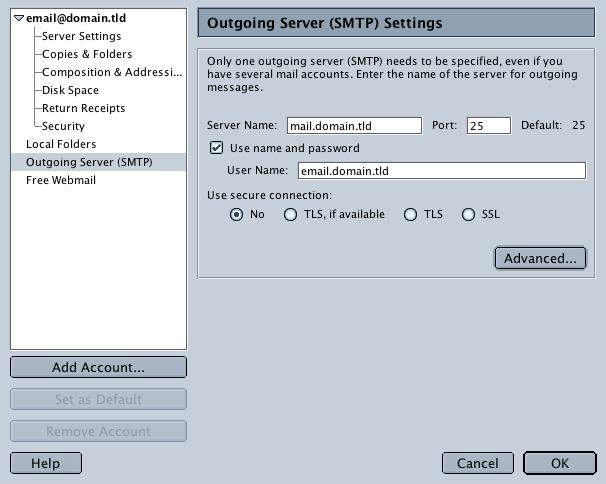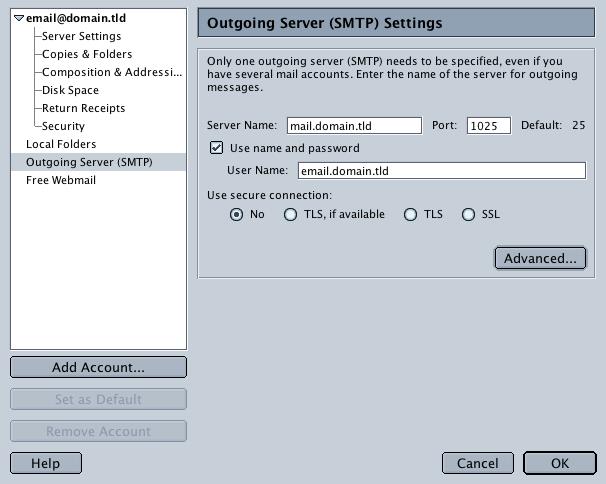Server Settings
This will show all of your server settings.
Make sure that your settings look like the settings shown in this screenshot.
The following are the most important:
- 'Server Name':
Replace with: mail.your_website_address.com
- 'User Name':
Replace with: your_email.your_website_address.com
Make sure the port is set to the default, 143 for IMAP and 110 for POP, the Connection Security is set to None and the Authentication Method is set to Password, transmitted insecurely
Then go to "Outgoing Server" on the left. You should see an account for the email with which you are working. If it doesn't already say "Default" next to it then highlight it an hit "Set Default".
You may want to delete any outgoing servers on here that are no longer in use. If you only check one email address with this mail client you will probably only want to see one entry on this list.
The following are the most important:
The server name here is the same as the incoming, so: