On the iPad go to the Home screen and open Settings.
Open Mail, Contacts, Calendars.
Open Add Account then select Other.
|
|
|
Please enter your name and email address to obtain your mail settings:
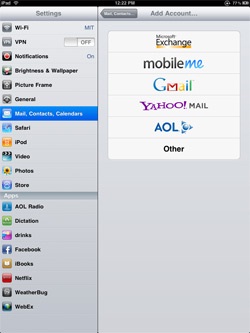 |
On the iPad go to the Home screen and open Settings. Open Mail, Contacts, Calendars. Open Add Account then select Other. |
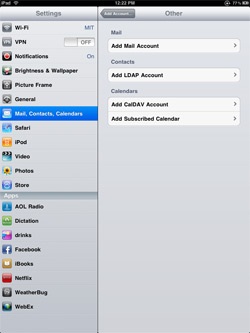
|
Select Add Mail Account. |

|
Here we enter your name, your email address where it says "Address" and the password. For Description you can put anything. It will be what the android calls the account. Hit Next. |
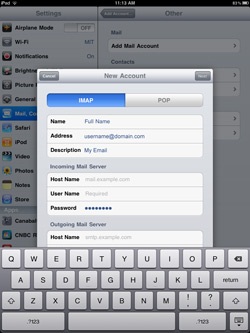
|
Here we want to make sure "Imap" is selected at the top. Also confirm the name and address are listing properly |
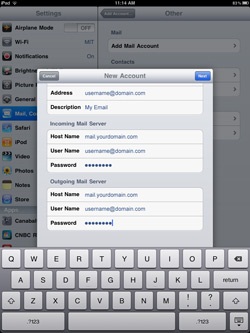
|
Under Incoming Mail Server you want your host, mail.domain.tld and your email address where it says User Name and of course your password. Under Outgoing Mail Server you want the same thing. When you click next you will get the "unable to connect using SSL" error, hit "yes" to connect without SSL. |
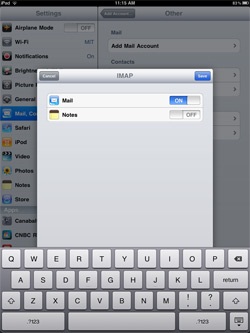
|
Here we make sure Mail is set to "On". Notes is a third part Ipad tool, mac support can probably tell the custoemr more about that. |
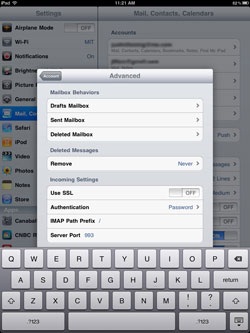
|
Select your email account now that it is created and tap "account" scroll to the bottom and tab "advanced" On here Use SSL should be off, Authentication should be "password" and server port should be 143 for incoming. |
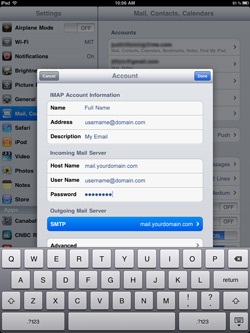
|
Now tap Outgoing Mail Server. |
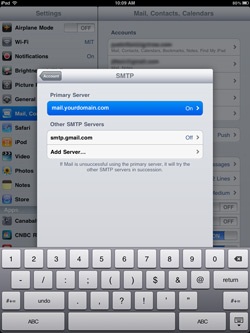
|
Tap mail.domain.tld which should be showing now as your primary outgoing server. |
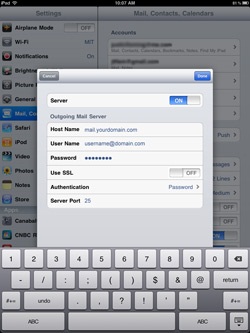
|
Host, User and Pass should be the same as we mentioned above. SSL should be OFF and authentication should be "Password". Server port is 1025. |
© 2025