Open Eudora.
At this point, Eudora will open to the 'New Account Wizard' to help you setup your email account.
|
|
|
Please enter your name and email address to obtain your mail settings:
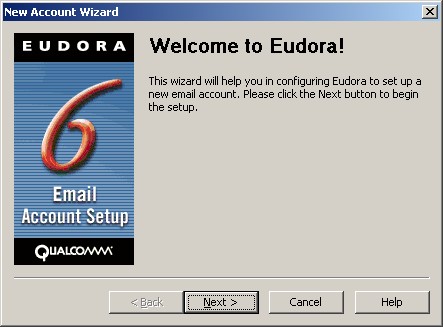 |
Open Eudora. At this point, Eudora will open to the 'New Account Wizard' to help you setup your email account. |
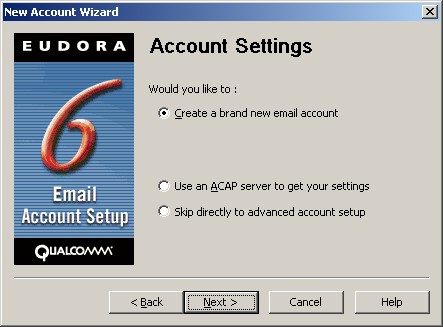
|
Account Settings Make sure that you have a dot in 'Create a brand new email account' Click 'Next'. |
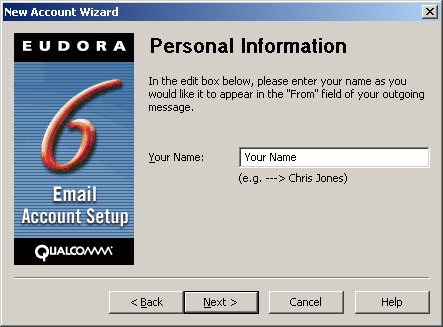
|
'Your Name': This is where you can choose what name will be displayed in the FROM area when you send an email. In this case Replace with: Your Name Click 'Next'.
|
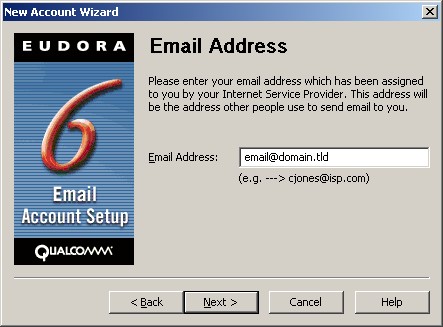
|
'E-mail Address': This is where you type in your email address. Replace with: your_email@your_website_address.com Click 'Next'. |
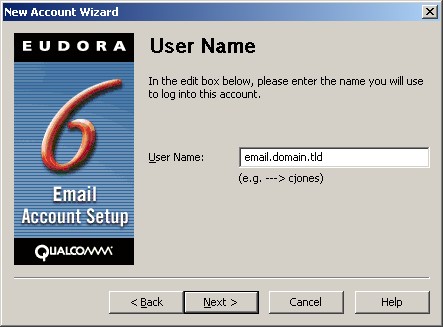
|
'User Name': Replace with: mail.your_website_address.com Click 'Next'. |
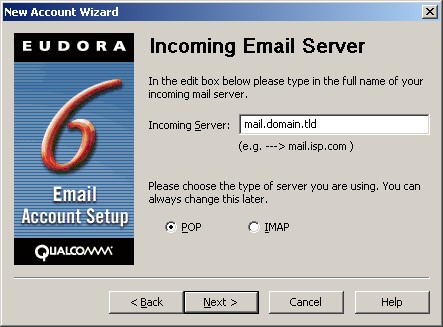
|
'Incoming Server': Replace with: mail.your_website_address.com Make sure you have 'POP' selected for the type of server. Click 'Next'. |
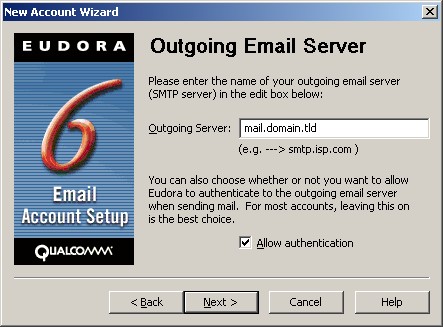
|
'Outgoing Email Server': Replace with: mail.your_website_address.com Make sure you have a checkmark beside 'Allow authentication'. Click 'Next'. |
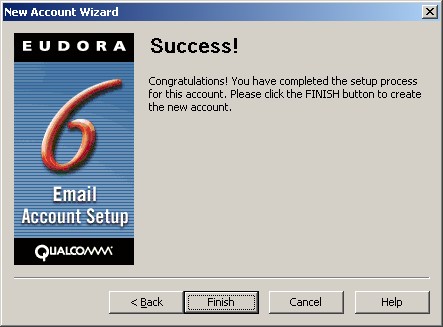
|
Click 'Finish' It will open up Eudora fully and show you your folder list while automatically doing a Send/Receive for email. Click on 'In' to open up your inbox and view your email. You should now be able to send and receive email. |
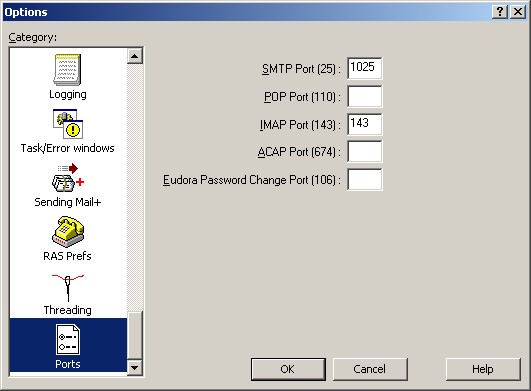
|
CANNOT SEND EMAIL?If you can receive email however you cannot send email and the settings are exactly as shown above, change your outgoing mail (SMTP) port from the default of 25 to 1025. To do this: Follow these instructions to use Windows Explorer to manipulate the Eudora installation folder and copy 'esoteric.epi' from the extrastuff folder to Eudora's root folder. Open Eudora and click on 'Tools' > 'Options...' > 'Ports' category at the very bottom of the category list. Change the 'SMTP Port (25)' from 25 to 1025. Background Reasoning: In order to combat spam, some Internet Service Providers (ISPs) block traffic to external servers on port 25 so that customers using that ISP can only use the ISP's mail server. If that customer is going to spam, the idea is that they must use the ISP's mail server to spam and therefore be caught very quickly, and handled accordingly. Realizing that many ISP's mail servers have a more restrictive options (ie. not being able to send to more than 100 people at a time) as they are usually residential mail servers, we have opened an alternative port to allow you to send mail using our mail servers, one that the ISPs do not block. That port is SMTP port 1025. |
© 2025