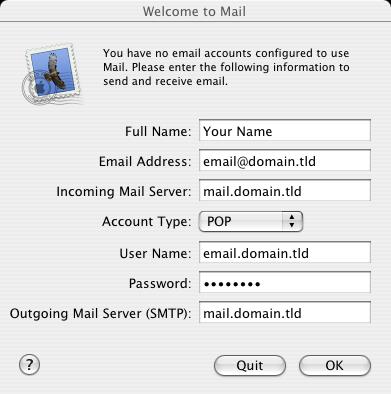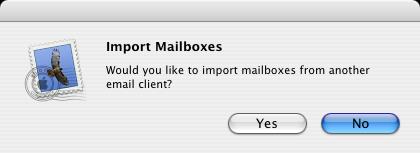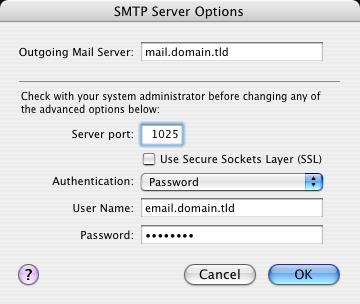Open Macintosh Mail.
If this is the first time you have started Mail, you will be promoted to enter in your email settings. If you have already been inside Mail, click on the 'Mail' menu > 'Preferences...' > 'Accounts' category > in the bottom left corner, click the '+' sign.
Make sure that your settings look like the settings shown in this screenshot.
The following are the most important:
- 'Full Name':
Replace with: Your Name - 'Email Address':
Replace with: your_email@your_website_address.com - 'Incoming Mail Server':
Replace with: mail.your_website_address.com - 'Account Type':
POP - 'User Name':
Replace with: your_email.your_website_address.com - 'Password':
The one you specified in your EasyMail Setup (8 characters maximum). - 'Outgoing Mail Server (SMTP)':
Replace with: mail.your_website_address.com
Click 'OK'