Upon launching Thunderbird 3 for the first time you will be prompted for the following information
Name, Email Address, and Password
Enter the above information and click "Continue"
|
|
|
Please enter your name and email address to obtain your mail settings:
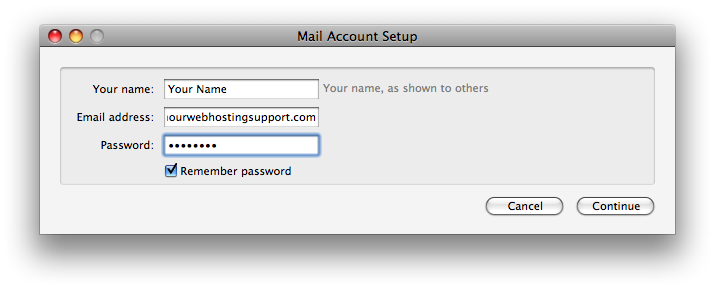 |
Upon launching Thunderbird 3 for the first time you will be prompted for the following information Name, Email Address, and Password Enter the above information and click "Continue" |
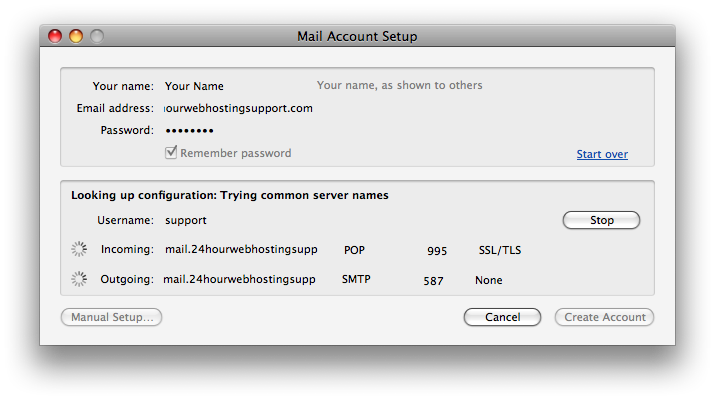
|
Thunderbird will then attempt to automatically define the server settings for your account In all cases these settings will be incorrect, so at this point we select the "Stop" button |
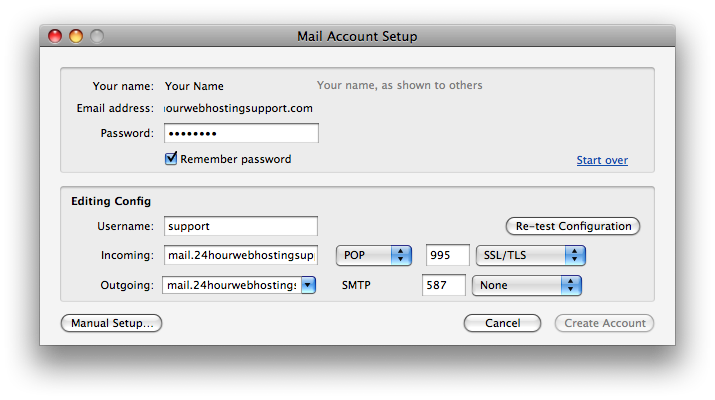
|
We will then select either "POP" or "IMAP" on this screen After selecting the desired preference, click on Manual Set-up |
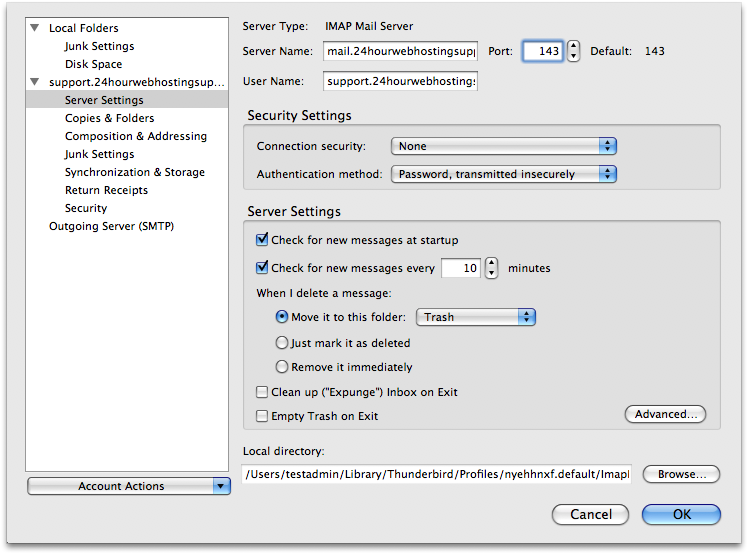
|
We will be brought to the "Server Settings" section. In here there are many changes to be made Ensure that your incoming mail sever is set to "mail.domain.tld" along with the proper port number 143 for IMAP and 110 or POP In the Security Settings section below ensure that Connection Security is set to "None" and that Authentication Method is set to "Password" |
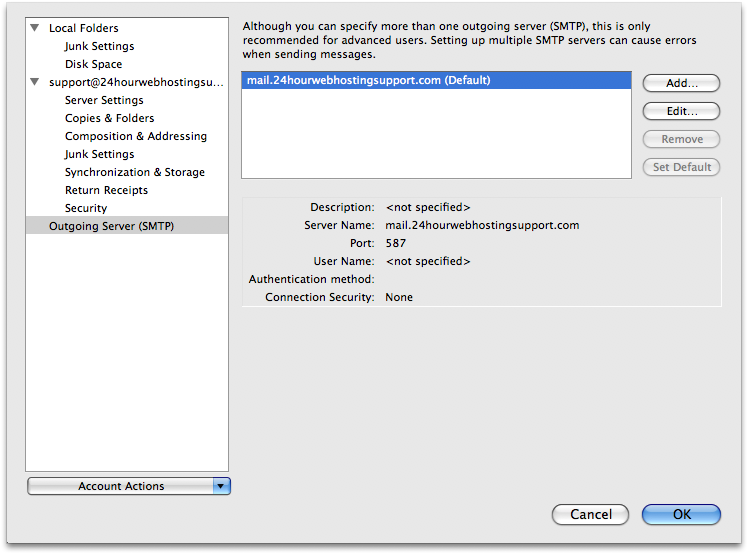
|
Now we are going to go in to the "Outgoing Server" section Highlight on the appropriate SMTP server and click on "Edit" |
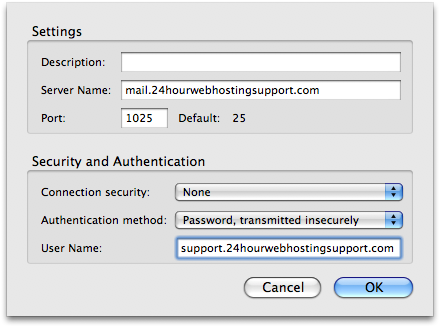
|
Ensure that the server name is mail.domain.tld and the port number is 1025 Change the Connection security to "None" and ensure that your valid username is in the username field |
© 2025