Open Outlook Express.
At the top of the page click on the 'Tools' menu and then select 'Accounts...'.
Mithilfe der folgenden Anleitung können Sie Ihre E-Mails einfach übertragen. Nachdem Sie Ihr E-Mail-Programm mit den richtigen Einstellungen konfiguriert haben, können Sie auf unserer neuen und verbesserten Website-Hosting-Plattform E-Mails senden und empfangen.
Bitte nachfolgend Name und E-Mail-Adresse eingeben, um eine benutzerdefinierte Anleitung zu erhalten:
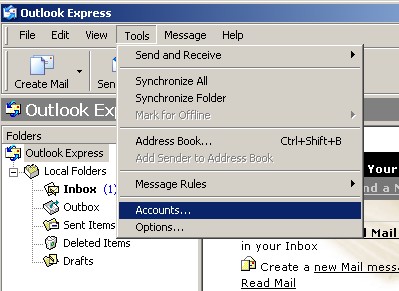
|
Open Outlook Express. At the top of the page click on the 'Tools' menu and then select 'Accounts...'. |
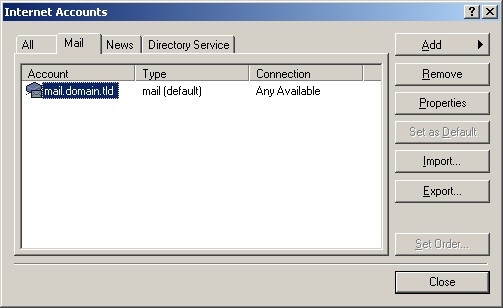
|
Click on the 'Mail' tab at the top. Highlight the problematic email account and click on the 'Properties' button. |
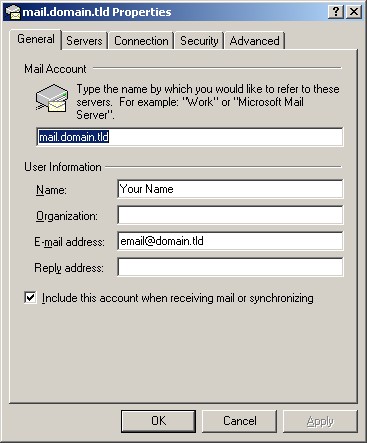
|
Make sure your name and email address are listed in this screen. Please note: The 'Reply address' is not needed because if it is not specified, the reply will go to the 'E-Mail address' listed. Click on the 'Servers' tab at the top. |
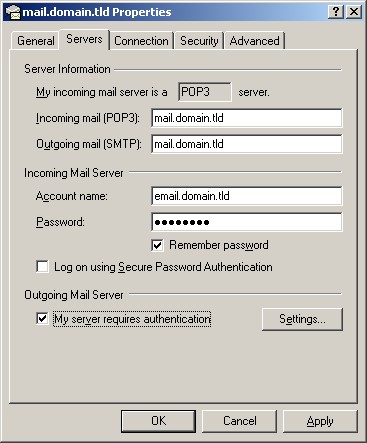
|
Make sure that your settings look like the settings shown in this screenshot. The following are the most important:
Click on the 'Settings...' button to the right. |
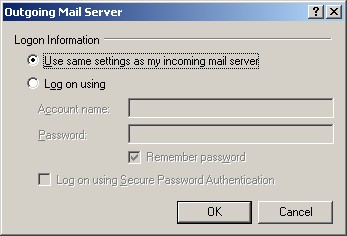
|
Make sure the dot is in the first option, 'Use same settings as my incoming mail server' and click the 'OK' button. |
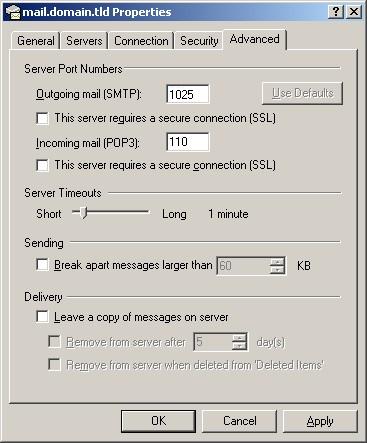
|
Click on the 'Advanced' tab at the top. Make sure that your settings look like the settings shown in this screenshot. |
|
Click the 'OK' button, and then the 'Close' button and now you should be able to send and receive email. |
|
|
|
|
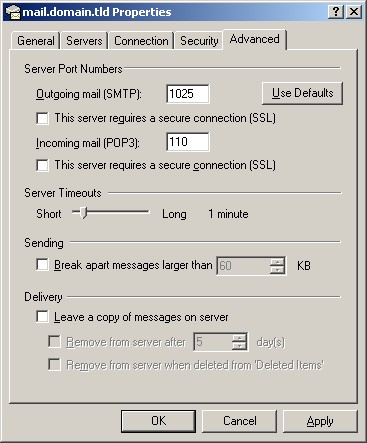
|
CANNOT SEND EMAIL?If you can receive email however you cannot send email and the settings are exactly as shown above, change your outgoing mail (SMTP) port from the default of 25 to 1025. To do this: Click on 'Tools' > 'Accounts...' > 'Mail' tab > Highlight the problematic account and click the 'Properties' button > 'Advanced' tab. Change the 'Server Port Numbers' - 'Outgoing mail (SMTP)' from 25 to 1025. Background Reasoning: In order to combat spam, some Internet Service Providers (ISPs) block traffic to external servers on port 25 so that customers using that ISP can only use the ISP's mail server. If that customer is going to spam, the idea is that they must use the ISP's mail server to spam and therefore be caught very quickly, and handled accordingly. Realizing that many ISP's mail servers have a more restrictive options (ie. not being able to send to more than 100 people at a time) as they are usually residential mail servers, we have opened an alternative port to allow you to send mail using our mail servers, one that the ISPs do not block. That port is SMTP port 1025. |
© 2025