Open Mozilla Thunderbird. If this is the first time you have opened Thunderbird, the 'Import Settings and Mail Folders From' dialog box will pop up. Make sure it has a dot in 'Don't import anything' and click 'Next'.
Hilfe für E-Mail-Einstellungen
Mithilfe der folgenden Anleitung können Sie Ihre E-Mails einfach übertragen. Nachdem Sie Ihr E-Mail-Programm mit den richtigen Einstellungen konfiguriert haben, können Sie auf unserer neuen und verbesserten Website-Hosting-Plattform E-Mails senden und empfangen.
Bitte nachfolgend Name und E-Mail-Adresse eingeben, um eine benutzerdefinierte Anleitung zu erhalten:
Setup A New Account - Macintosh - Mozilla Thunderbird 1.0.7
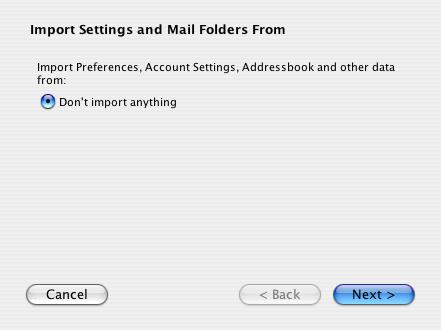
|
|
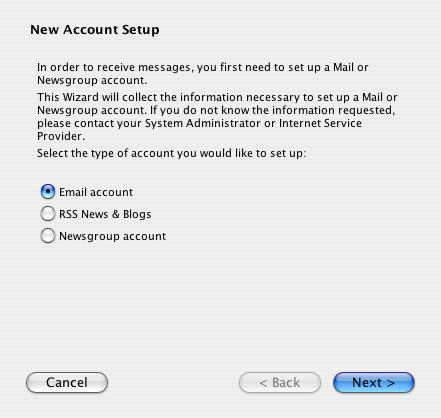
|
This will bring you to the 'New Account Setup' wizard. Make sure the dot is on 'Email account' and click 'Next'. |
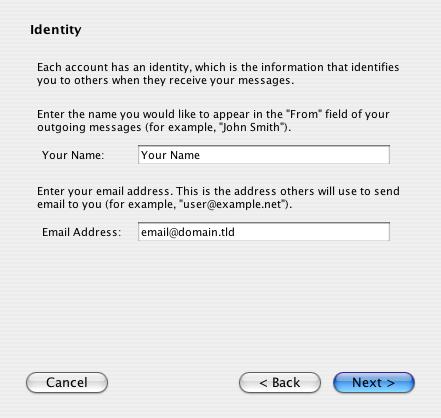
|
Identity This is where you can choose what name will be displayed in the FROM area when you send an email. A good idea is to use your real name or business name (if this is a generic mailbox). 'Your Name': This is also where you type in your email address. 'Email Address': Click 'Next'. |
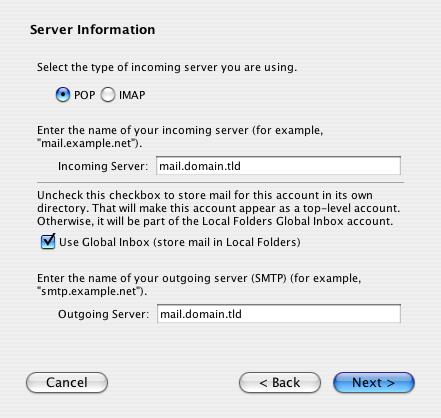
|
Server Information Make sure you have 'POP' selected for the type of the incoming server. 'Incoming Server': 'Outgoing Server': Click 'Next'. |
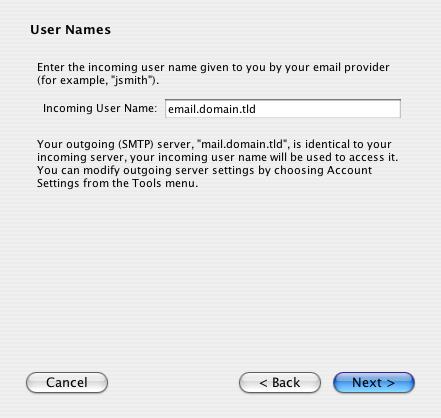
|
User Names 'Incoming User Name': Click 'Next'. |
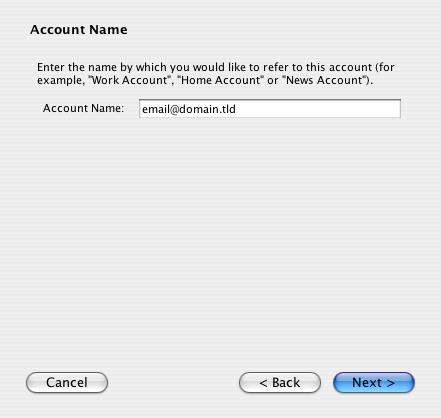
|
Account Name This is a reference name for your email account only inside of Thunderbird.
|
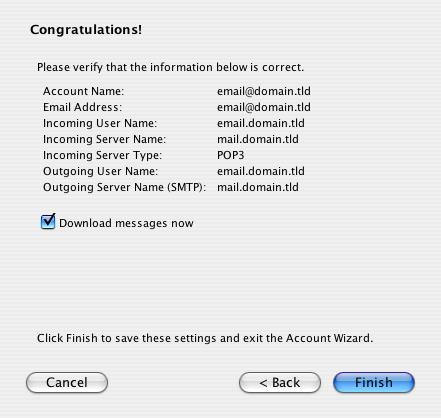
|
Congratulations! After reviewing the settings on this screen, click 'Finish' and it will open up Mozilla Thunderbird fully and show you your 'Inbox', automatically doing a Send/Receive for email. You should be able to send and receive email. |
|
|
|
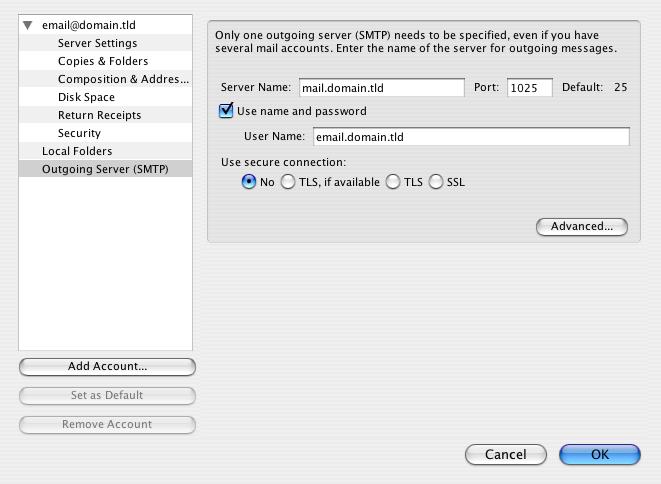
|
CANNOT SEND EMAIL?If you can receive email however you cannot send email and the settings are exactly as shown above, change your outgoing mail (SMTP) port from the default of 25 to 1025. To do this: Click on the 'Tools' menu > 'Account Settings' > 'Outgoing Server (SMTP)' sub-category on the left. Change the 'Port' from 25 to 1025. Background Reasoning: In order to combat spam, some Internet Service Providers (ISPs) block traffic to external servers on port 25 so that customers using that ISP can only use the ISP's mail server. If that customer is going to spam, the idea is that they must use the ISP's mail server to spam and therefore be caught very quickly, and handled accordingly. Realizing that many ISP's mail servers have a more restrictive options (ie. not being able to send to more than 100 people at a time) as they are usually residential mail servers, we have opened an alternative port to allow you to send mail using our mail servers, one that the ISPs do not block. That port is SMTP port 1025. |
© 2025